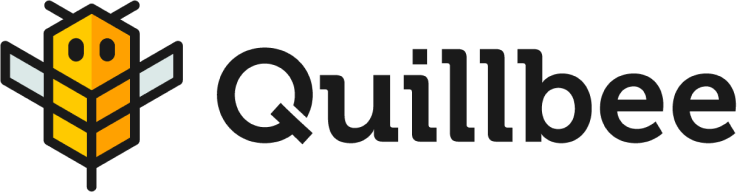The Quillbee Dashboard
Quillbee’s Dashboard page is the starting point for creating and editing articles in Quillbee. From here, you can quickly access articles and outlines you and other members of your team have previously generated. You can also get started with new articles or access your Team and Profile pages.
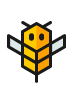
You can return to the Dashboard at any time by clicking the Quillbee logo icon in the left-hand corner of the top status bar.
Creating a New Article
The first time you access the Dashboard, the only thing on the page will be the Start a new article widget. After you have generated some articles, this widget will always appear at the bottom-most, right-most position in the articles list.
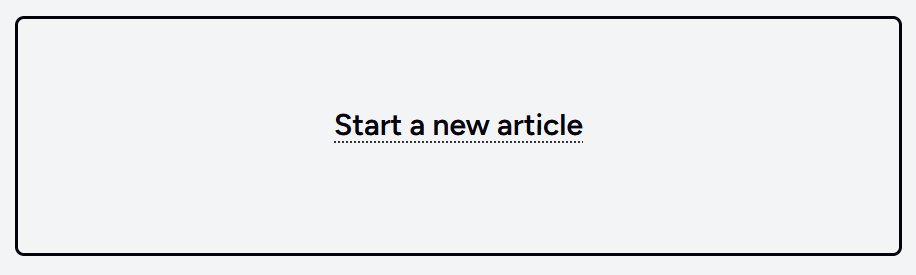
When you click on the Create an article text in the center of the widget, you will open the Brief Editor for the new article.
If you’re ready to create a new article now, you can move ahead to the Brief Editor documentation.
Managing and Editing Existing Articles
Existing articles will be displayed in the Dashboard as cards. For each article, you can see the title, the date the article was created, and the author’s name.
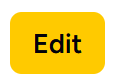
To edit an article, click the Edit button. This will take you to the Article Editor for that article.
If you’re ready to edit an existing article, you can move ahead to the Article Editor documentation.