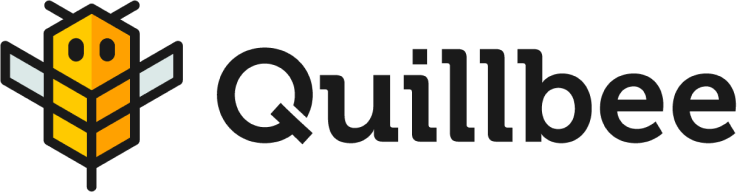Profile
The Profile page includes information about you and your Quillbee account. Here you can change your profile picture, make changes to your name and account password, and take advantage of other features to protect and secure your account. Finally, if you need to completely delete your account, you can do so here.

To access the Profile page, click the profile photo in the upper right-hand corner of the top status bar, and then click Profile in the context menu that appears.
You can also use this context menu to log out if needed.
Profile Information
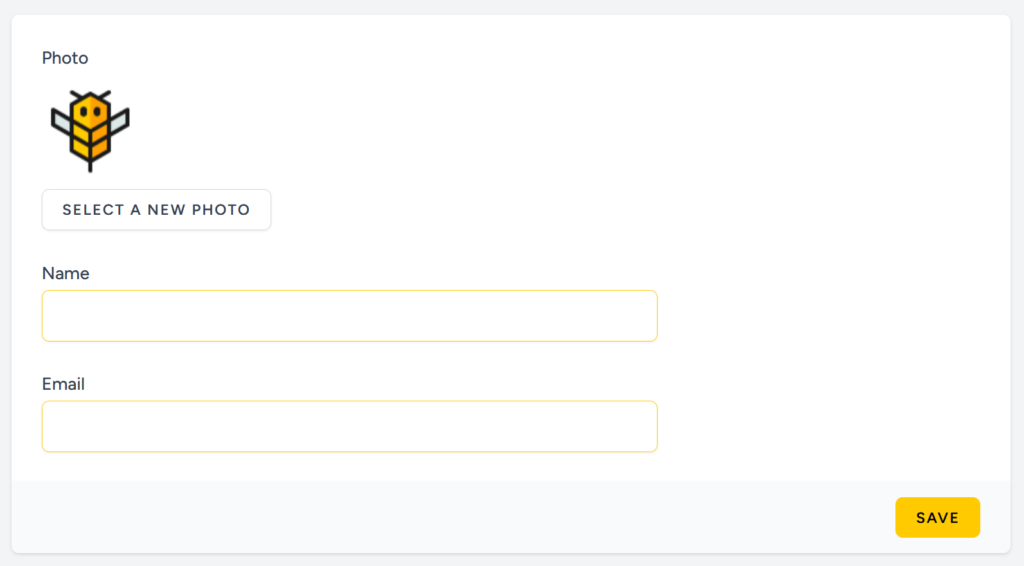
The Profile Information section enables you to change the name and email address associated with your account. Simply enter the new name and email you wish to associate with the account, and click Save.
You can also change your profile picture by clicking the Select a New Photo button. You will then be presented with a dialog window where you can upload a new picture to use as your profile photo.
Update Password
Here you can update your account password. Type in the current password in the appropriate field, and then type the new password you wish to use. The password you enter in the New Password and Confirm Password fields must match. Make sure you remember the password or store it in a safe place, since it will be updated when you click Save, and the old password will no longer work.
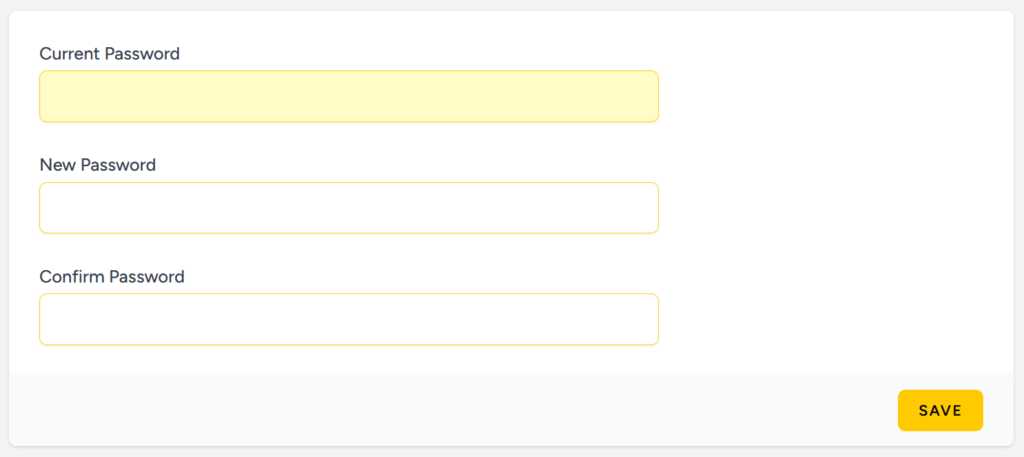
If you lose or forget your password, you can request a reset by clicking the Forgot your password? link on the login page.

Two Factor Authentication
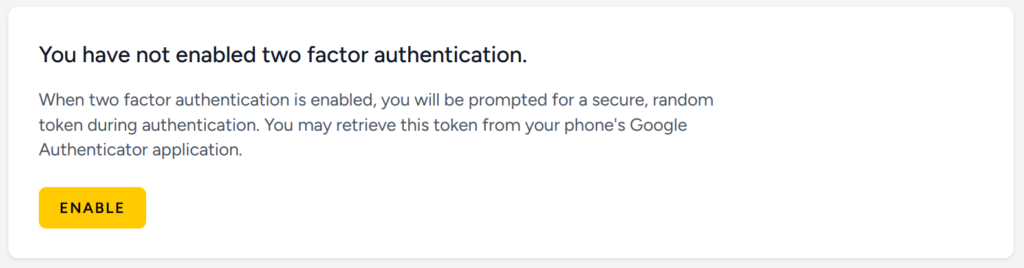
Quillbee supports Two Factor Authentication using the Google Authenticator phone application as an extra layer of security for your account. When you click Enable, you will be prompted to enter your current Quillbee password and then presented a QR code and setup key for use with your phone’s authenticator application. Once you have set up Quillbee in the Authenticator, you will need to enter the provided code and click Confirm in order to complete setup. You may cancel at any time by clicking the Cancel button.
Browser Sessions
In this section Quillbee displays your open sessions across browsers in order to enable you to monitor where your account is logged in. This can help you identify if anyone else is using your account.
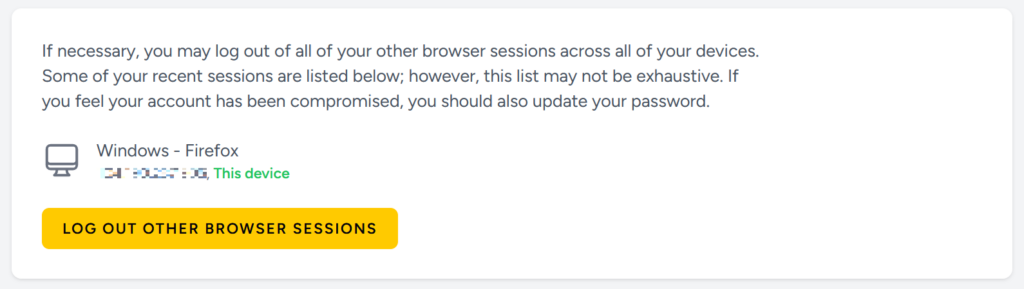
You can click the Log Out Other Browser Sessions button to force exit any sessions you don’t recognize or wish to close remotely.
Delete Account
You can use the Delete Account button at the bottom of the Profile page to permanently delete your Quillbee account.

Please note that this will permanently remove all articles, outlines, and other data associated with your account. You should ensure that you have downloaded any information you wish to keep, since Quillbee is unable to recover any information associated with an account once it is deleted.