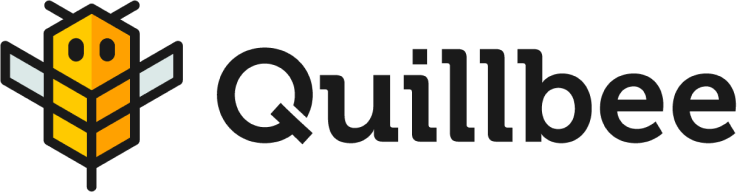Introducing the New Download Feature in Quillbee
We’re excited to bring you a brand new and much-requested feature to Quillbee! As of today, you can now download your articles directly from both the Dashboard and the Article Editor.
With this feature, you can now easily download your articles in different file formats, such as PDF, Word Doc, or Markdown. Whether you need to save your articles for offline access or further editing, the download feature has got you covered.
In this step-by-step guide, we will walk you through the process of accessing and using the download feature in Quillbee. Let’s get started!
Step 1: Accessing the Download Feature
To access the download feature, you have two options:
- Click on the export icon in the editor sidebar and then click the download button to select a format.
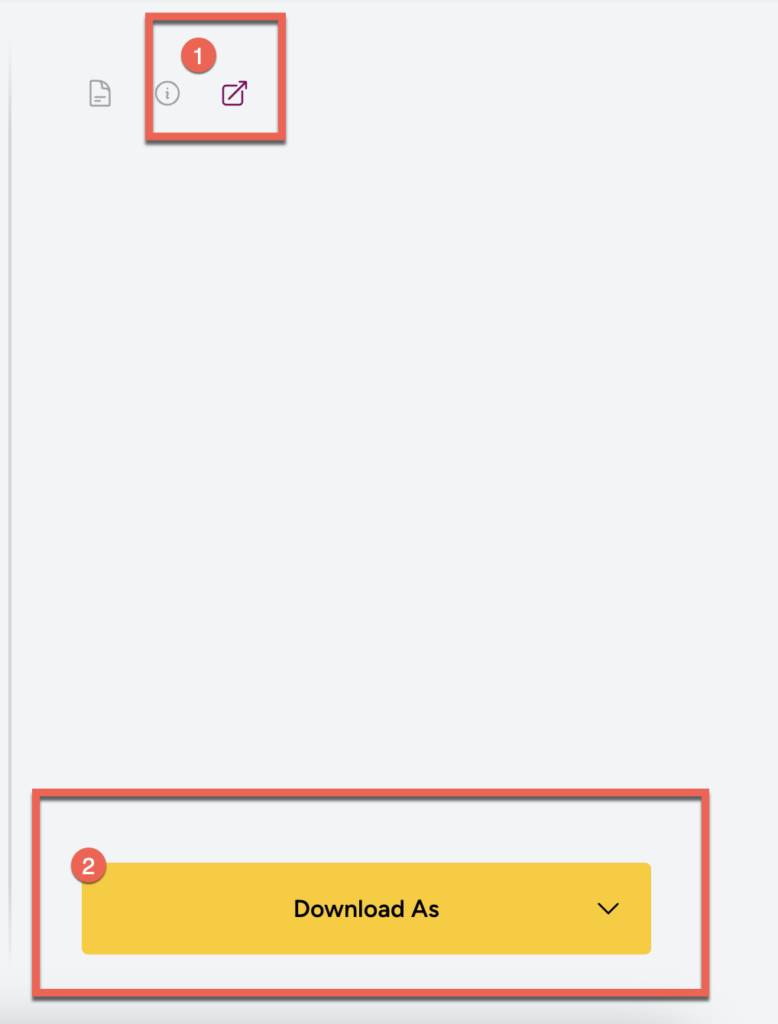
- Click the three-dot menu in the Dashboard for the article you want to download, then select the format from the list.
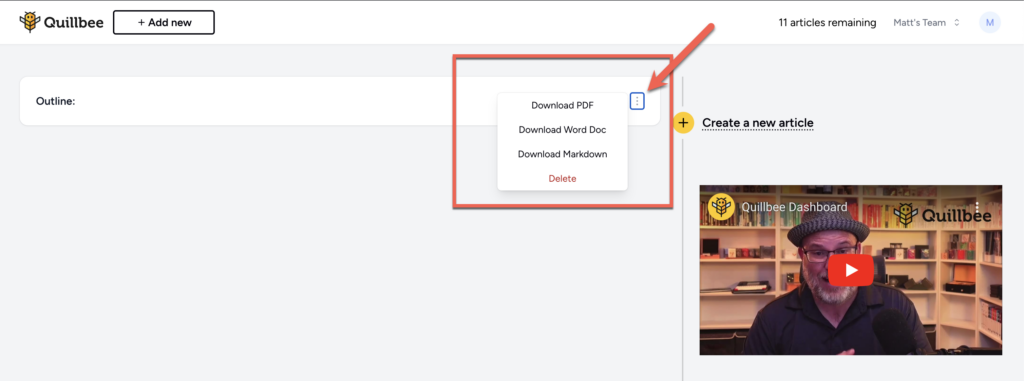
By providing these two convenient access points, we ensure that you can easily download your articles from wherever you are in Quillbee. Whether you are in the editor or browsing through your Dashboard, the download feature is just a click away.
Step 2: Choosing the File Format
After accessing the download feature, you will be presented with a menu to choose the file format. Quillbee supports three file formats:
Choosing the right file format depends on your specific needs. If you want to share your article with others while preserving its formatting, PDF is the way to go. If you prefer to have the flexibility to edit your article further, Word Doc is your best option. If you are a Markdown enthusiast, you can download your article in Markdown format for seamless integration with other Markdown-based tools.
Step 3: Downloading the Article
Once you have selected the desired file format, click the “Download” button. Quillbee will then generate the file for you to download. The download process may take a few seconds, depending on the size of your article.
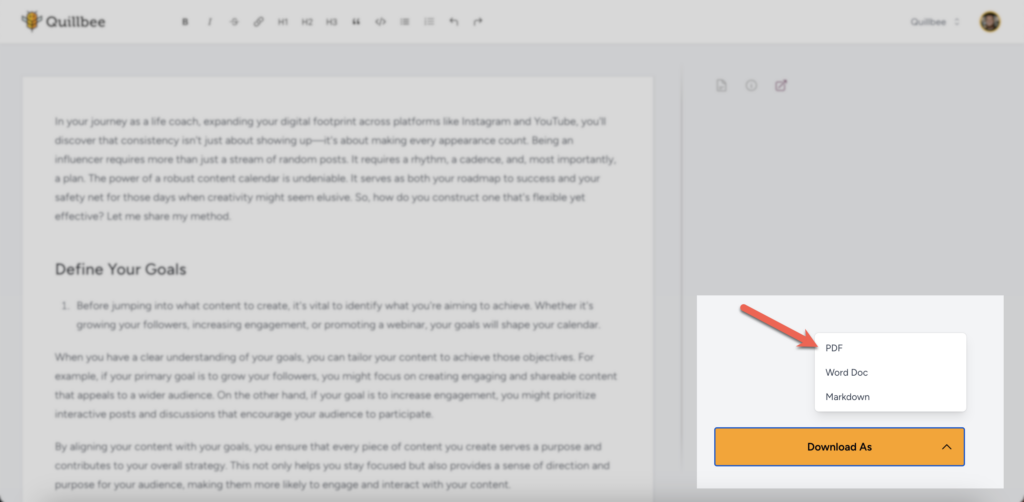
Once the download is complete, you can find the file in your device’s default downloads folder. From there, you can open, edit, or share the file as needed.
Conclusion
We hope this step-by-step guide has been helpful in introducing you to the new download feature in Quillbee. With this feature, you can now easily save your articles in different file formats for offline access or further editing. Start using the download feature today and enhance your Quillbee experience!