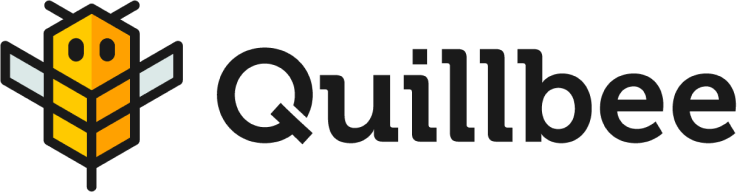How to Connect AI-Generated Content to WordPress (Instantly)
We’re thrilled to launch Quillbee’s WordPress export Integration. Now, you can connect AI-generated content to WordPress with just a few clicks! This new feature from Quillbee eliminates the hassle of logging into WordPress for every edit, allowing you to manage it all effortlessly from Quillbee’s interface instead.
As a WordPress site owner, say goodbye to tedious account management. Your freelance team can do everything needed from Quillbee, streamlining the content creation process.
In this article, we will explore the step-by-step process of connecting your WordPress site to Quillbee and making the most out of this exciting new integration.
How do I integrate AI into my WordPress site? ( 3 Steps )
Is there an AI plugin for WordPress? A quick search on wordpress.org for “AI plugin” will yield numerous options. However, as a WordPress blogger or website owner, adding another plugin might not be the ideal solution. What you really need is a streamlined method to export your written content, whether AI-generated or not, to your WordPress site. Quillbee provides exactly that solution.
How to use OpenAI in WordPress. While OpenAI has been a hot topic, integrating it with WordPress might still be a grey area for many. Quillbee bridges this gap by connecting to OpenAI’s API, fetching real-time data based on prompts.
Can you automate AI-generated blog posts in WordPress? Quillbee empowers you to do precisely that, and I’ll guide you through a few simple steps to achieve automation. Let’s dive in!
Step 1: Create your AI-generated Content with Quillbee
First, to get started, you need a Quillbee membership [Link]. We offer three plans: Basic, Premium, and Pro. Once you have signed up, you will need to create your first post.
Your Point of View
Begin by logging in and hitting the ‘+ Add new‘ button beside the Quillbee logo. You’ll be prompted to share your point of view, which serves as a primer for OpenAI to generate your draft. In about 300 words, express your stance on the chosen topic—the more opinionated, the better.
Content Brief
Quillbee auto-detects your keyword, tone, topic, and perspective from your Point of View. If the auto-generated fields don’t align with your subject matter, feel free to adjust them.
Generate Content
Post outline completion, review, and tweak it before hitting the yellow ‘Generate Content‘ button to produce your article.
Step 2: Connect AI-Generated Content to WordPress
Navigate to the Quillbee sidebar and click the ‘WordPress Integration’ option. Once on the new page, click ‘Account Settings‘.
Once you click on the WordPress Integration option, a new page will open. On this page, you will find a button that says ‘Account Settings.’ Click on it to continue.
Input your WordPress site URL, ensuring accuracy to guarantee a successful integration. Double-check for any typos or errors before proceeding to the next step.
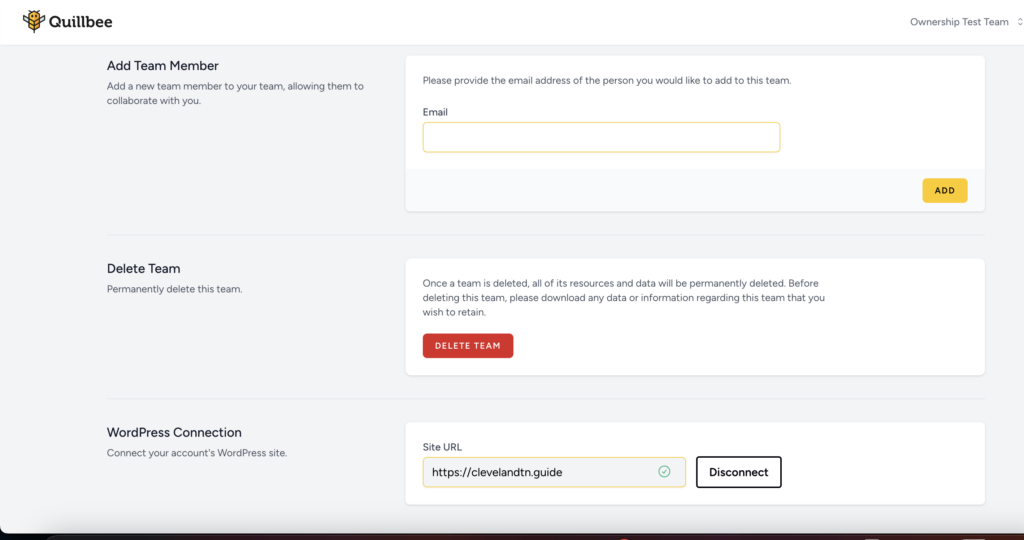
Click the ‘Connect‘ button, follow WordPress authentication instructions, and voila! Your Quillbee account is now linked to your WordPress site.
Once you have successfully authenticated your WordPress site, you will be redirected back to your Quillbee account. Congratulations! You have now connected your WordPress site to Quillbee.
Step 3: Export Your AI-generated Content to WordPress with Quillbee
Now that your WordPress account is connected, you are probably wondering how to automatically publish AI-generate content to WordPress.
With your accounts linked, it’s time to publish. Navigate to the article, find the ‘Export‘ option, and with a simple click, send your article to your WordPress site as a draft.
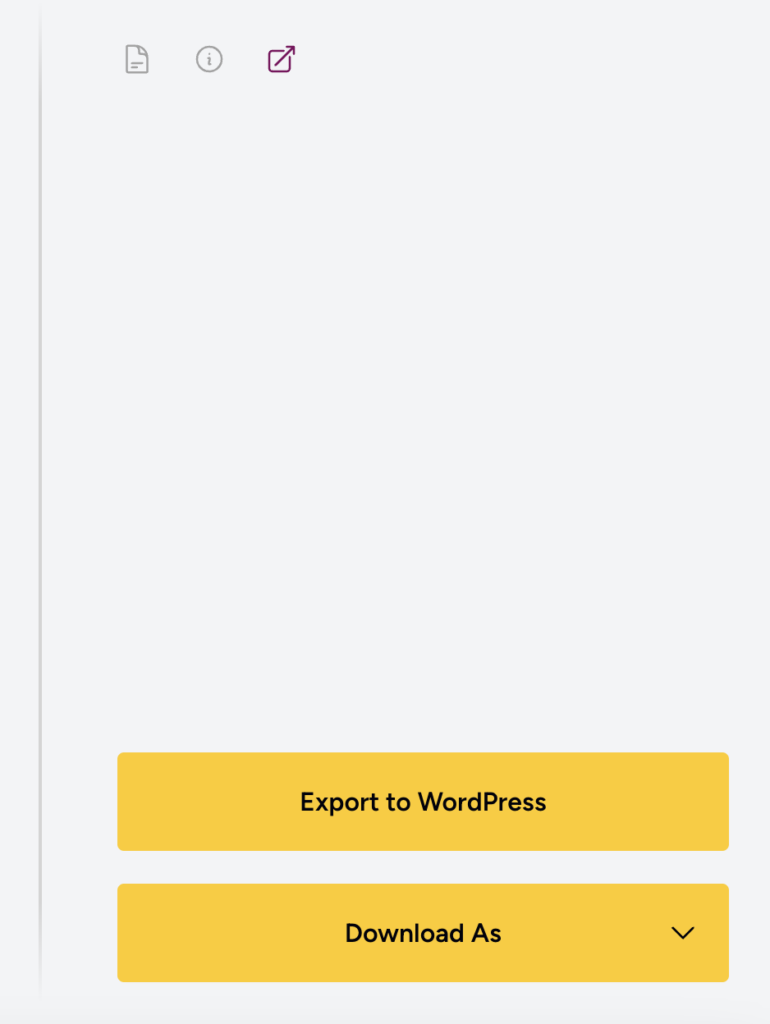
Quillbee’s unique feature allows for post-export edits directly within its environment, eliminating the need to log into WordPress for changes.
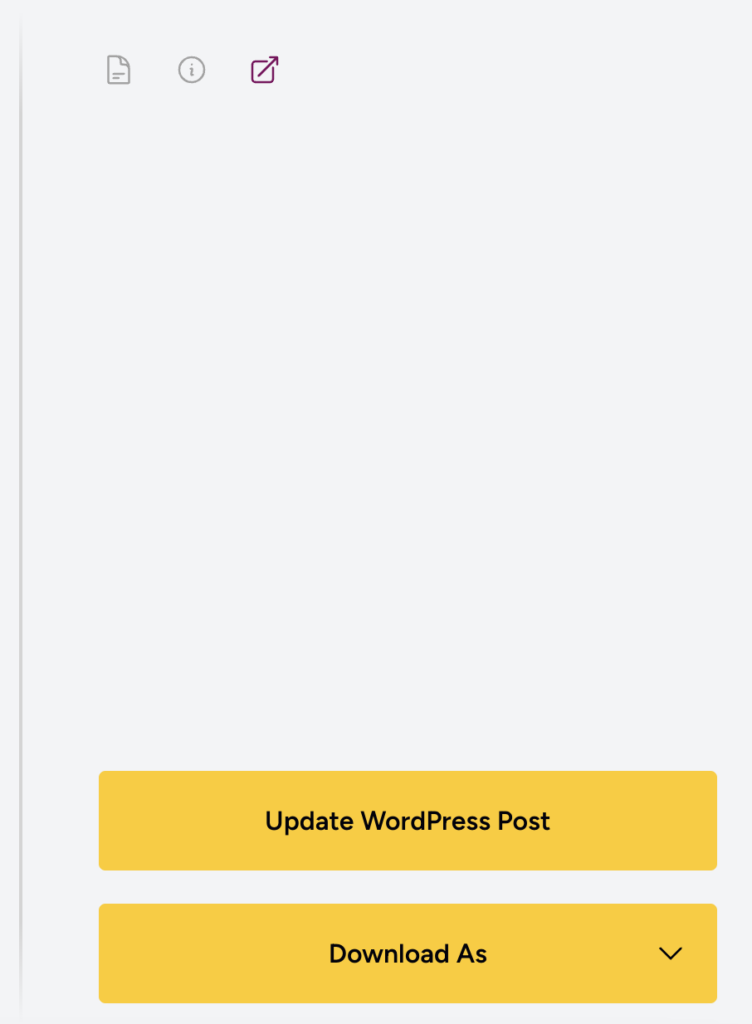
Automate blog posts in WordPress with Quillbee – Your Ultimate Writing Partner
Quillbee’s newest exporting feature enables you to connect AI-generated content to WordPress in as little as one click.
By managing everything from Quillbee’s secure interface, website owners and content managers can maintain tighter control, reducing the risks associated with granting freelancers or contractors direct access to WordPress. Transition to a safer, more efficient content management workflow—connect your WordPress site to Quillbee now and transform your content creation journey!
Don’t delay—connect your WordPress site to Quillbee now, and elevate your content creation journey!